View source or report issues on GitHub
Installing our Text Editor / IDE
A text editor is a program whose primary purpose is editing files that consist only of words and numbers. Macs include the simple text editor TextEdit, and Windows computers include Notepad. For most computer programming, you could get away with just one of these text editors, plus the command line!
An IDE, or “integrated development environment,” can edit text, just like a text editor, but it also comes with built-in tools to color-code the text (syntax highlighting), run programs, find problems in programs, and even help make graphical user interfaces. They tend to be much fancier and more complicated than text editors, but also more powerful. They are often designed for a specific programming language. We will use one of these, later in the course, called Netbeans for Java.
For now, we will install Visual Studio Code to write our software. This software is somewhere between a basic text editor and an IDE; it isn’t as complex as Netbeans, but can do much more than Notepad. You can install it from the website (and probably the Mac store) but it is better to use our new package manager!
Open your command line if it is closed. (remember how?)
-
Mac Users! Type
brew cask install visual-studio-codeand press enter. -
Windows Users! Type
choco install vscodeand press enter.
If all goes well, it should download and install the program for you. When it is installed, go ahead and open it - you should see something like this:
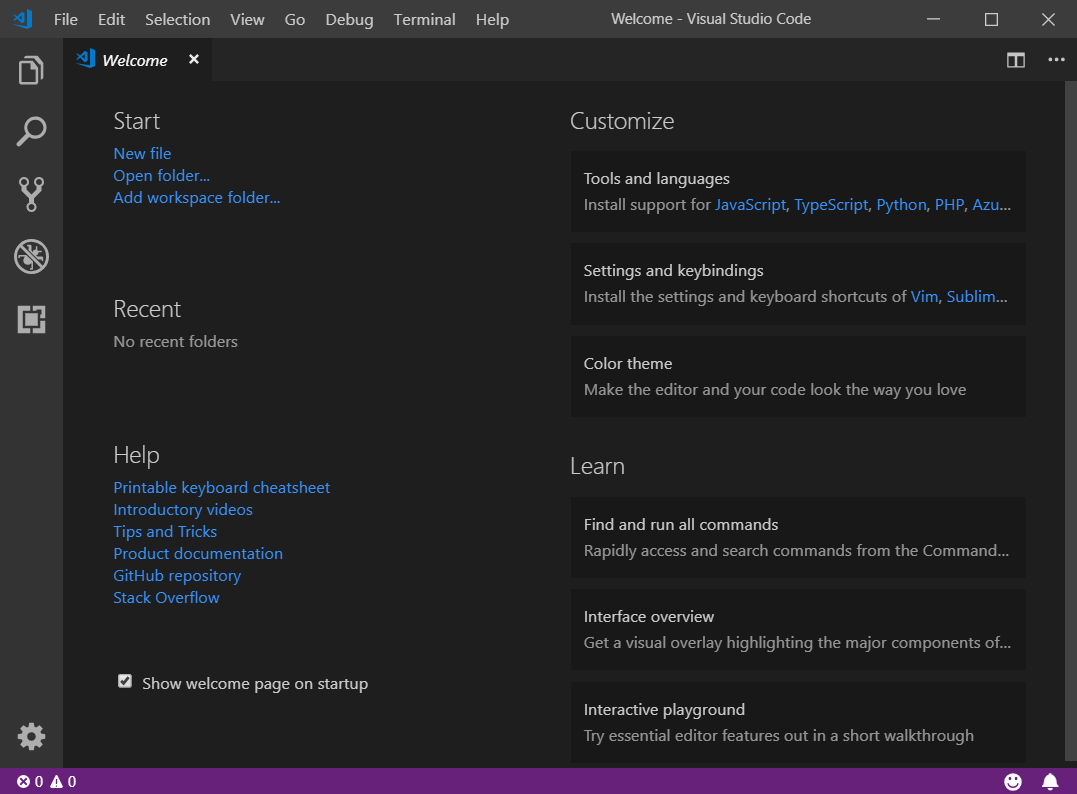
Go ahead and click the two links at the tope labeled Javascript and TypeScript to get some additional support installed for those languages.
Congratulations! You have a new text editor. A lot of those links on that welcome page might be worth a look, especially the Interface Overview and Interactive Playground, if you want to master this cool tool.